We have created a simple, elegant, cost-effective way to get ALPR for Linovision Cameras!
Basically, upon motion or vehicle detection, the Linovision Camera sends an image via FTP to Snapshot Cloud. We analyze the image for license plate recognition and show results in the PR Dashboard (which can be forwarded to the ParkPow ALPR Dashboard).
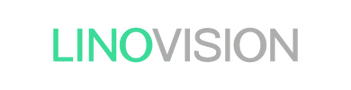
Linovision Cameras with just motion detection are suitable for use-cases where vehicle speeds are under 35 mph (e.g. parking, drive-thru). Cameras with vehicle detection can support faster vehicle speeds (e.g. street and highway monitoring).
The integration works for the following Linovision Cameras below. An * indicates that the camera has vehicle detection.
Step 1.1. Sign up on Plate Recognizer.
Step 1.2. Click on Start Page in the Top Navigation Bar. Then, click on Integrate with Camera Software.
Step 1.3. Click to request for FTP.
Step 1.4. Please wait up to 24 hours for approval. Once approved, you will receive an email with your FTP credentials.
TIP: Make sure to check your spam folder in case the email’s there.
Step 2.1. In your Plate Recognizer FTP page, you can create a sub-directory for each camera. The sub-directory name is used as the camera name.
Step 2.2. Enter the Country Code(s), such as us-fl for Florida or gb for the United Kingdom. Full Country Codes can be found here.
Read through your camera instruction manual on how to set up Intelligent Alarm Configurations. As an example, see Page 35 of the IPC608UW User Manual.
Depending on the camera, the Intelligent Alarms can be triggered based on the following events and more:
Step 3.1. In your camera UI, go into Setup > Storage > FTP. Click on the Smart Tab.
Fill in the information below.
When done, click Save.
Now, based on the Intelligent Alarms you’ve set, the Linovision Camera will send an image to our FTP in our cloud.
Once an image is processed, it is immediately removed from the FTP server.
Step 4.1. View the ALPR results in your Plate Recognizer Dashboard. To access the Dashboard, just sign in to your Plate Recognizer Account
You can also easily forward the ALPR results over to ParkPow! Our sister company, ParkPow provides a full ALPR Dashboard and Parking Management solution so you can:
See the simple steps to integrate with ParkPow in under 5 seconds!
Alternatively, you can forward the ALPR results via webhooks to your system.
Getting good ALPR results? If not, then make sure to:
If you are still stuck, then Contact Us and include a screenshot of a vehicle passing through the camera.
Let us know and we’d be happy to assist.
© 2025 Plate Recognizer, a subsidiary of ParkPow, Inc. All rights reserved.
Made with ❤ from Silicon Valley & Budapest.