We have created a simple, elegant, cost-effective way to get ALPR for UniView Cameras!
Basically, upon vehicle detection, the Uniview Camera sends an image via FTP to Snapshot Cloud. We analyze the image for license plate recognition and show results in the PR Dashboard (which can be forwarded to the ParkPow ALPR Dashboard).
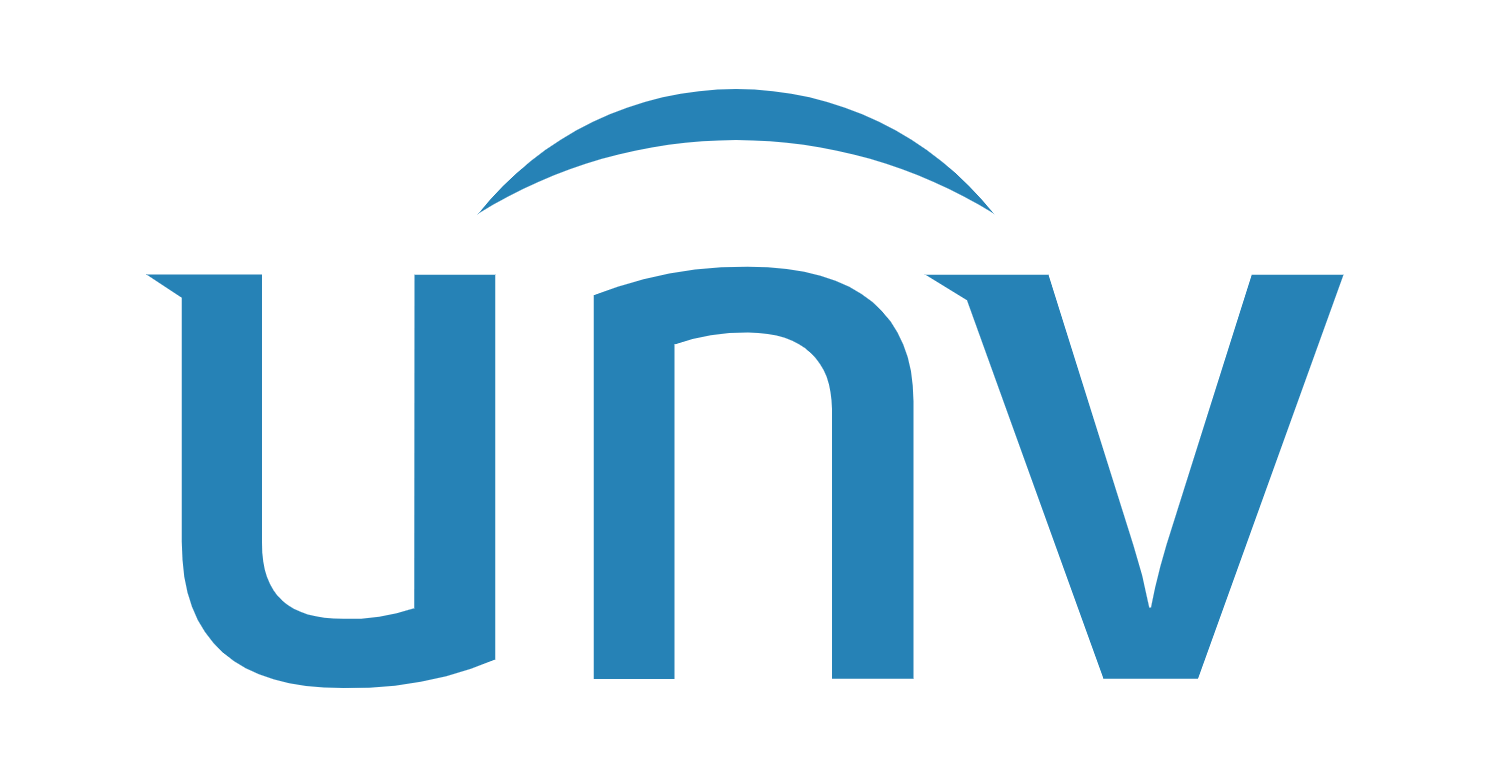
Uniview Cameras with vehicle detection can recognize fast-moving vehicles, like those on streets and highways. They can also be used at entry and exit points simultaneously. The integration works for the following ANPR Uniview Cameras below.
Step 1.1. Sign up on Plate Recognizer.
Step 1.2. Click on Start Page in the Top Navigation Bar. Then, click on Integrate with Camera Software.
Step 1.3. Click to request for FTP.
Step 1.4. Please wait up to 24 hours for approval. Once approved, you will receive an email with your FTP credentials.
TIP: Make sure to check your spam folder in case the email’s there.
Step 2.1. In your Plate Recognizer FTP page, you can create a sub-directory for each camera. The sub-directory name is used as the camera name.
Step 2.2. Enter the Country Code(s), such as us-fl for Florida or gb for the United Kingdom. Full Country Codes can be found here.
Read through your camera instruction manual on how to set up events for FTP.
With these ANPR cameras, the alerts can be triggered based on the following events and more:
Step 4.1. View the ALPR results in your Plate Recognizer Dashboard. To access the Dashboard, just sign in to your Plate Recognizer Account.
You can also easily forward the ALPR results over to ParkPow! Our sister company, ParkPow provides a full ALPR Dashboard and Parking Management solution so you can:
See the simple steps to integrate with ParkPow in under 5 seconds!
Alternatively, you can forward the ALPR results via webhooks to your system.
Let us know and we’d be happy to assist.
© 2025 Plate Recognizer, a subsidiary of ParkPow, Inc. All rights reserved.
Made with ❤ from Silicon Valley & Paris.